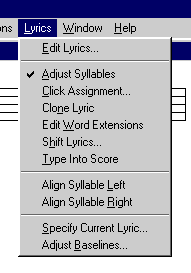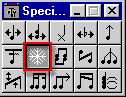| Tip 1 | |
| Tip 2 | |
| Tip 3 | |
| Tip 4 | |
| Tip 5 | |
| Tip 6 | |
| Tip 7 |
![]()
Finale: A Useful Tool for Music Theory
Instruction
Stewart Carter,
![]() Back to the main article
Back to the main article
Tip
1:
Alternatively the exercise shown in ![]()
![]() Example 1 could also be created
using 2/4 time, entering the given note of the interval in layer 1 as
a quarter note on beat 1, followed by a rest (which can be hidden by using
the "speedy note entry" tool), and the other note of the interval as a
quarter note on beat 2, preceded by a rest. This method allows for playback
of the two intervals in closer proximity-without changing the speed of
playback.
Example 1 could also be created
using 2/4 time, entering the given note of the interval in layer 1 as
a quarter note on beat 1, followed by a rest (which can be hidden by using
the "speedy note entry" tool), and the other note of the interval as a
quarter note on beat 2, preceded by a rest. This method allows for playback
of the two intervals in closer proximity-without changing the speed of
playback.